Cricut Design Space Tips Every New Cricut User Should Know
Learn 10 essential Cricut Design Space tips for beginners —from using Weld and Attach to mirroring for iron-on viny!
CRICUT
6/19/20252 min read
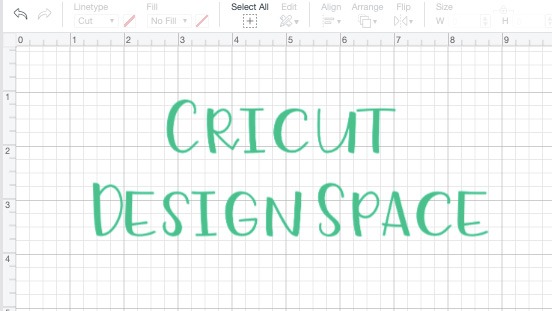

Starting your Cricut crafting journey is exciting—but learning Cricut Design Space can be a bit overwhelming at first. Whether you're creating vinyl decals, iron-on transfers, or intricate paper designs, mastering Design Space is key to crafting success. Here are the top Cricut Design Space tips every beginner should know to save time, reduce mistakes, and create beautiful projects with confidence!
1. Use “Weld” to Keep Letters and Shapes Together
When working with script fonts or overlapping shapes, use the Weld tool to combine them into a single cut path. If you skip this, Cricut might cut out each letter separately, leaving awkward gaps.
How to use it:
Select the overlapping elements
Click Weld in the bottom right corner
Voilà—your design is now a single, smooth cut!
2. Group and Attach—They’re Not the Same!
Two of the most common tools beginners confuse are Group and Attach:
Group keeps elements together on the canvas for easy moving and resizing, but they’ll still cut separately.
Attach locks the position and makes Cricut cut the design exactly how it looks on your canvas.
Tip: Use Attach when you need your design elements to stay in place during cutting—like aligning text or layers on a sign.
3. Always Mirror for Iron-On Projects
If you're working with heat transfer vinyl (HTV), don’t forget to mirror your design before cutting! If not, your image will be backwards when applied.
How to mirror:
On the final “Make It” screen, toggle the Mirror switch ON for each mat that uses HTV.
4. Use Color Sync to Organize Cutting by Color
Design Space automatically separates your layers by color to help you cut efficiently. You can use Color Sync (on the right-hand panel) to match elements to the same material color, so they cut on one mat.
Pro Tip: If you accidentally design in multiple colors, Color Sync can tidy things up fast—drag elements to the same color row to merge them!
5. Name and Save Your Projects
It might sound obvious, but forgetting to name and save your projects happens all too often. Save frequently to avoid losing work, and organize with clear names like “Easter Bunny Tags” or “Mom’s Shirt Design.”
Bonus Tip: Save multiple versions if you want to experiment without changing the original.
6. Use Templates for Accurate Sizing
Design Space offers pre-made templates for t-shirts, mugs, tote bags, and more. They’re not cuttable, but they help visualize and size your design correctly on your item.
Find them at:
Top left of the canvas > Click Templates
7. Install and Use System Fonts
Want to use your favorite downloaded fonts? You can! Just install them on your computer and then use the System Fonts option in Design Space.
How to find them:
Select text > Click the font drop-down > Choose System
8. Check Material Settings Twice
Using the wrong material setting is a common mistake that wastes vinyl and paper. Double-check your base material before cutting—and do a test cut if you're unsure.
Tip: You can find custom settings under Browse All Materials on the cut screen.
9. Use Contour to Hide Unwanted Parts
The Contour tool lets you hide parts of a design so they won’t cut. It’s perfect for customizing premade SVGs without ungrouping or deleting everything.
To use it:
Select your shape > Click Contour (bottom right) > Click parts you want to hide
Final Thoughts
Cricut Design Space might feel intimidating at first, but these beginner tips will help you avoid frustration and boost your confidence. As you explore and practice, you’ll pick up new tricks and shortcuts to make designing even more fun.
Inspiration
Empowering crafters with tools and resources.
© 2025. All rights reserved.
Affiliate Disclosure
At TAG Designs Co, we believe in full transparency. Some of the links on this site are affiliate links, which means we may earn a small commission—at no extra cost to you—if you make a purchase through them. We only recommend products we genuinely use, love, and trust in our own crafting journey. These commissions help support the blog and allow us to keep sharing free tips, tutorials, and inspiration with our crafty community. 💛
Thanks for supporting what we do!
